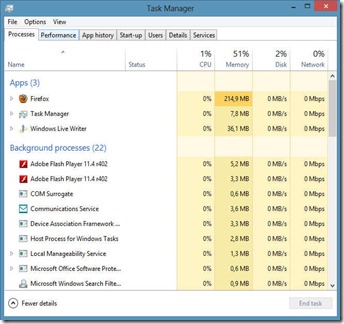Google Search
Monday, October 29, 2012
How to Activate Windows 8
Whenever I tried to activate my Windows 8, I got the message "Error 0x8007007B The File name, directory name, or volume label syntax is incorrect." This irritated me to no end. I assumed (correctly, as it turned out) that it had something to do with the fact that I was never asked to enter a product key, and Microsoft didn't include a "change product key" option as they did in previous Windows versions.
So whenever the Windows GUI fails me, it's time to get down and dirty with the Command Prompt. If you're having the same problem, here's what you should do:
1. Open an elevated command prompt by going to Start, then typing "cmd". The Command Prompt option will appear on screen. Right-click it and then select "Run as Administrator" from the bottom of the screen.
2. In the elevated command prompt, change your product key by typing the following: "slmgr.vbs /ipk XXXXX-XXXXX-XXXXX-XXXXX-XXXXX" (Obviously replace the X's with your product key.) Then press Enter. You will see a message pop up on-screen indicating that your product key has been changed.
3. Next, still in the elevated command prompt, activate Windows by typing the following: "slmgr.vbs /ato". A message should pop up indicating that Windows is activated. Voila!
It's as simple as that. I trust that this will help someone!
Sunday, October 28, 2012
My Thoughts on Windows 8
Microsoft released the latest version of their Windows OS on Thursday, and it was met with mixed feelings. Some people are very excited about it; others think that it’s a disastrous change. Interestingly enough, as I read blog posts and reviews online, people are generally excited once they’ve actually used Windows 8.
So today I decided to throw my thoughts into the mix and tell you all what I think about it.
Let me first tell you that I’m not writing from only 3 days’ experience. Since the High School I work for has a license agreement with Microsoft, I already got my hands on it (and started testing it, for the sake of science of course! ) more than a month ago.
I also want to mention that I am not easily swayed to a new system. After the release of Windows XP, I kept going back and forth between XP and 98 for more than a year (yes, a whole lot of formatting was involved). After Vista was released, the same thing happened. Even with Windows 7, I wasn’t completely sold on the OS until a few months later (although I have to say that the final migration happened much sooner than with any other OS). I’ve even been trying to switch to Linux as my main OS for years now, and though I love Linux, I’m still too attached to my Microsoft-operated comfort zone. This isn’t limited to PC’s only; I’m constantly switching between my BlackBerry and a Samsung Galaxy Pocket, unable to decide which one I prefer. So the point is, I don’t switch to something new easily. Quick to test, slow to adopt. That’s me.
With Windows 8 (I’m talking about RTM, not one of the test versions) I adopted it as my main OS right from the start. And I’m not missing Windows 7 AT ALL. This last month it’s become a real joy for me to log into my laptop!
As I did with my review of the preview a while ago (in another blog that will be cancelled soon), let me list my likes and dislikes.
Me Likey:
- Bootup time. This is something that they fixed since the Consumer Preview. My laptop boots up completely in under 15 seconds! And no, my laptop is by no means a powerhouse.
- The new Metro interface. Yes, the Start menu (at least as we used to know it) is gone. History. The new interface is much better! Since I sign in with my Microsoft account (which is linked with my Facebook, Twitter, LinkedIn and Google accounts), the moment I log into my laptop I am greeted with some Facebook messages that I might have missed, my Gmail inbox, the day’s weather, a slideshow of my photos, my calendar, and a whole bunch of other things, without even clicking on anything. All of this in my “Start menu”, right next to my apps. YES, the interface is different. BUT once you get used to it, it actually works faster and makes a lot of sense. Sceptics were (or are) afraid that it’s so optimized for touch screens that a mouse won’t make sense anymore. This is definitely not the case.
- The desktop is still there. You don’t have to use all of your apps in Metro. The Desktop, with its familiar taskbar, is still there. Just better than it used to be.
- When you move your cursor to one of the right-hand corners of your screen, there’s a pop-up menu with quick access to Start, Search, Devices, Share, and Settings. This menu is context-sensitive; especially Share and Settings will display a set of functions that’s determined according to what you have open on-screen at the time.
- Windows Explorer now has the Ribbon interface that we got to know in Office 2007. And it works. It makes things much simpler and easier. Again, the items in the ribbon is context-sensitive; it is determined by whatever you have selected in Windows Explorer.
- Windows Live integration. You now have the choice between local user accounts, and integrating your Windows Live account (or Microsoft account). If you choose the latter, it means that your profile picture and details are automatically integrated into Windows (especially Metro). But it also means that your apps, info, documents, settings, etc, can be synced between your different Windows 8 devices, as well as with SkyDrive. Similar to what Google did on Android devices with their Google account synchronization. Really cool!
- Compatibility. As when Windows 7 was just released, I had no need to install any drivers. All my devices were automatically detected and installed.
- No hardware upgrades needed. This is really a very cool feature, and I think kind of a first in PC history. If your system runs Windows 7, it will run Windows 8.
- Stability. It just works. I’ve encountered very few problems, and those that I have encountered were easily dealt with.
- The new and improved Task Manager is heaven for computer technicians. It’s highly detailed, showing graphical displays of CPU, RAM, HDD and Network performance in real-time. It also shows which programs or processes are running and how much of your system resources they hog. You can cancel and stop any of them straight from the Task Manager (most of these things you could even do in the old Task Manager, I know, but the new Task Manager gives you more information, making your job that much easier). The Startup option, previously included in msconfig, is now also a part of the Task Manager, and it even monitors how long each item takes to load.
- Software support is quite good. Thanks to the Metro interface and its apps, there’s even a PDF reader built into Windows. No more Adobe Reader installations needed!
This also goes for antivirus software. Microsoft’s Windows Defender has been updated to literally be Microsoft Security Essentials, so you have excellent anti-malware software installed by default!
Me No Likey:
- Administrative rights. In Windows 7, once you disable User Account Control (which I do on my PC immediately after installation since I’m clued up enough to know what I want to do and how to do it), you’re hardly ever bugged with administrative rights again. It assumes that you are running most things as Administrator. Not so with Windows 8. I have to manually elevate every app that I run to administrator, or configure it to automatically do so in Compatibility settings. I’m sure there has to be a way around this problem, but I couldn’t figure it out yet.
- Metro apps don’t close. You can’t click a little red “X” or something to make it go away; you have to Alt-Tab to switch to another app, or Alt-F4 to make it disappear, but when you look at your Metro Start, you will see that it’s actually still running in the background. They say that this is because Microsoft developed a new dynamic resource control system. Literally, Windows 8 allows the apps to remain open in the background, but limits the amount of CPU and RAM it uses to a bare minimum, making it scale very well. It seems to be working well; I’m just a control freak.
- Windows Activation was a bit of a drag for me. I think this might be a problem only with VLK editions (not 100% sure though), but I couldn’t just activate. I had to use an elevated command prompt and run a script to first change my product key, and then to activate. (I will post more about this later.)
- Windows 8 is very internet-reliant. For example, to install .Net 3.5 you have to be connected to the internet (or use a workaround that I will tell you about in the next few days), and that’s a bit of a problem for many people. For example, a friend of mine has a Vodafone 3G dongle, using Vodafone Mobile Connect software, as his only internet connection. The VMC software needs .Net 3.5 installed. And .Net 3.5 needs the internet to install. I manually downloaded the .Net installer, but it still wouldn’t install in Windows 8 without either an internet connection or the workaround that I found. This is a little bit stupid, in my opinion.
- I have experienced some slight problems with the 64-bit edition. I suspect this is more of a driver issue than anything else, but I installed the 64-bit edition on a PC, and the display was distorted and full of lines. After installation it wouldn’t even boot up. So I tried the 32-bit edition and it worked perfectly. So I’m not sure if I can lay the blame for this one at Microsoft’s feet, but it’s a problem either way.
So, to summarize: despite a few problems and issues, I am a very happy Windows 8 user. I won’t go back to 7; I see no reason to. Windows 8 provides me with a very pleasant computing experience, and I’m looking forward to more!