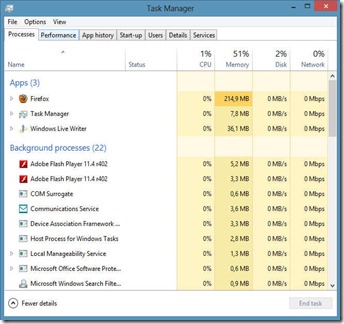I have been aggressively opposed against iOS (and everything Apple) for a very long time. I used an iPod back in the day (an iPod Shuffle with 512MB storage, to be exact) but since then I've been opposing Apple products and avoiding them like the plague. Paying more for a device that does less? No thanks.
Like most South Africans my Smartphone experience started with BlackBerry and then, when that was no longer a viable option, I moved to Android, where I used quite a number of different phone brands, the last of which was the Huawei Mate 20 Pro. An awesome phone, I loved it to bits.
Over the last few years I've seen Apple making more and more high-quality phones that were not only pleasing to the eye and overly camera-focused (a nice camera was never one of my primary motivators in a phone) but actually had proper hardware in it as well. A phone that could truly compete with the other high-spec Android smartphones out there. So my opinions gradually changed.
A year ago I got the opportunity to get an iPhone 6 to swap for an old Android phone that I had lying around. So I did it. For the first 2 weeks I just used the iPhone as a secondary phone, playing around with it a bit and seeing what it could do. One of the things that impressed me was the fact that, at the time, it was running the latest iOS version on hardware that were more than 5 years old, and it did so with style and elegance. Try doing that on an Android phone, where software support usually ends within 2 or 3 years.
I was actually so impressed that I then decided to make the iPhone my primary phone and I used that for about two months. Yes, there was a bit of a learning curve involved, but not as much as I expected. The phone just worked. The main things that I struggled with were:
1. The iPhone was a data hungry beast, and with me being a South African (where WiFi hotspots are not to be found everywhere and mobile data costs two kidneys and a testicle) this was a pain, but a few Google searches sorted me out and I got my data use down to a reasonable level.
2. Most of the apps that I had bought on Android over the years could not carry over my purchase to iOS. After contacting a few developers I eventually just bit the bullet and purchased some of them again.
3. I had to figure out how to sync my movies and TV shows with my phone. On Android it was generally just a case of plugging it in and using the Windows file explorer after giving permission on my phone; with the iPhone I had to install iTunes and things worked differently - I couldn't just browse all the files on my device as I was used to doing with Android.
4. I like to download videos from video streaming websites (that I won't mention by name in order to avoid potential lawsuits), which iOS blocks by default. But I found a way around that using Aloha browser on iOS.
5. Installing apps from the Apple App Store, and updating those apps, takes ages when compared to what I could do with my Huawei phones. This is an issue I am still struggling with.
6. Siri works a bit differently from the Google Assistant (both of which I use constantly - I'm surprised my wife isn't jealous yet, some days Siri and I have more and longer discussions than the two of us). I eventually found out that the difference is mostly that Siri looks at the important words in a different sequence than Google Assistant. For example, the words "OK Google, set a reminder for tomorrow morning 6AM" will result in a reminder at 6AM the next morning, where the phrase "Hey Siri, set a reminder for tomorrow morning 6AM" will result in a reminder set at 7AM since Siri stopped listening at "tomorrow morning" (as many women do). I had to change that to "Hey Siri, set a reminder for 6AM tomorrow morning" to get the desired result. In other words, no biggie.
7. No option to move my WhatsApp message history from Android to iOS. This is not a fault on Apple or Google's side but one that I lay solidly at the feet of Facebook. Really? In a world that is this connected and fluid, you are still so archaic?? Take a hint, Facebook. Upgrade WhatsApp's compatibility. (And no, I tried some of the options that you get when you Google the problem. Most of those blog posts and articles are just people trying to sell their software. I even bought one of the things and it didn't work.)
On the other hand, some of the things I liked:
1. The smooth handling of the phone. Even an old phone with a brand new OS ran beautifully and felt very responsive.
2. The iPhone gave me more control over app permissions than Android (no more spying on
me, Facebook!). On some Android apps, if you disable even seemingly non-essential permissions, the app will refuse to work. On iOS it usually still works, but without it doing whatever it wants behind the scenes.
3. Apple Music. I got a free 3 month subscription and decided to try it. I was blown away by the recommendations it makes based on my musical preferences. The playlists it suggests. The service is so awesome in general that even one of my aggressively anti-Apple friends is using the service now.
4. The smaller screen. I know there's a lot to be said for bigger screens, and I used a few very big phones. I find them uncomfortable to use. You can also get smaller Android phones, but usually at the expense of hardware power. Not so with iPhone. Yes, again, you can get an iPhone with a bigger screen, but the ones with smaller screens still pack a punch hardware-wise and the screen still looks and feels high quality.
5. The keyboard clicks. I know, it's stupid, but I find it incredibly satisfying...
6. This wasn't the case with the iPhone 6 but since I started using the iPhone 11 Pro (more on that soon) I have to say that the way the iPhone implements facial recognition is unbelievably cool. On Android I could never get away with using
only facial recognition. The moment I put on my glasses or sunglasses, or even frown, it wouldn't recognize me and I had to go back to using my fingerprint or pin like a caveman. On the iPhone it just works! The only times I have to use my pin is when it's very dark, like when I want to do something on my phone while my wife is sleeping next to me and I don't want to bother her.
7. Apps are actually tested properly before being placed on the App Store. There are none of the scam Bitcoin mining apps and malware-infected clickbait pieces of crapware on the Apple App Store. On the Google Play Store you have to check the reviews. Then recheck them to see if any of the reviews seems to be bought from some dodgy English-illiterate person sitting in a dark room somewhere. Only then could you carefully try to install an app and hope for the best. Not so with iOS. If you get your app through the App Store you know it's stable, clean, and safe to use and install.
So after using the iPhone 6 for about a month I went back to the Huawei Mate 10 Pro that I'd been using at that time. It felt strange - I told my wife that the experience with the iPhone felt like playing around with a new girlfriend. It's exciting, you don't quite know what you're doing yet, you often have to get advice on how to deal with something, and you never quite know what to expect next. Then, going back to Android was like going back to your wife after playing around with the new girlfriend - it's familiar, warm, comfortable, and you know exactly which buttons to push to get the desired result. And yet my longing for the excitement of the new girlfriend remained.
I then got an iPad, a mere two weeks before the launch of iPadOS. I love my iPad and over the course of a few weeks I saw it all but replacing my laptop for most of what I do in the workplace.
So recently I decided to make the leap permanent and replaced my Huawei Mate 20 Pro with an iPhone 11 Pro (not the Max, I opted for the smaller screen). It's been 7 weeks and I am still very much in love with it. Right now I can't see myself going back to Android any time soon. But watch this space - I will probably post more of my experiences and future decisions here.